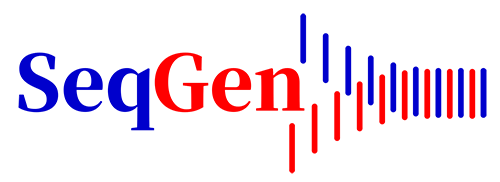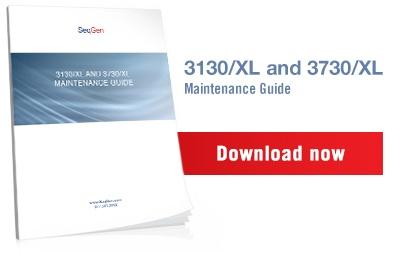SCIEX Triple Quad and QTRAP systems are well known for their sensitivity and robustness in mass detection and quantification. But even with modern design, things could go wrong out of nowhere.
In this case, being able to diagnose the instrument status is vital before going on to troubleshooting. SeqGen can pinpoint the issue by looking at your event log file before sending our engineers to the field and preparing any necessary parts to get the instrument repaired during the first visit.
Methodically, the SCIEX Triple Quad and QTRAP systems are integrated with the Analyst software that you must be familiar with as part of your data acquisition, processing, and reporting routine.
This Analyst software also provides the system event logs and application saving. In other words, you can see all the events and activities during data acquisition and analysis on SCIEX mass spectrometers.
Below is the simple step-by-step to save event logs in your Windows.
1. In the Analyst software, click View from the taskbar, and select Event Log.
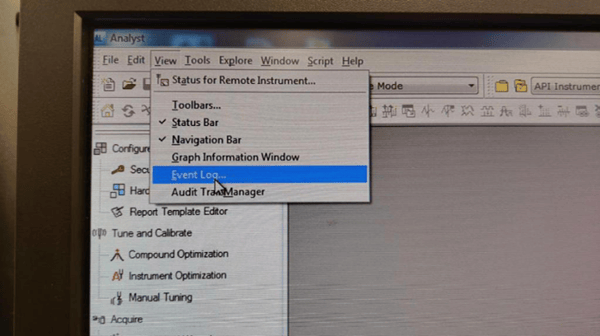
2. Under Event Viewer, unfold Windows Logs.
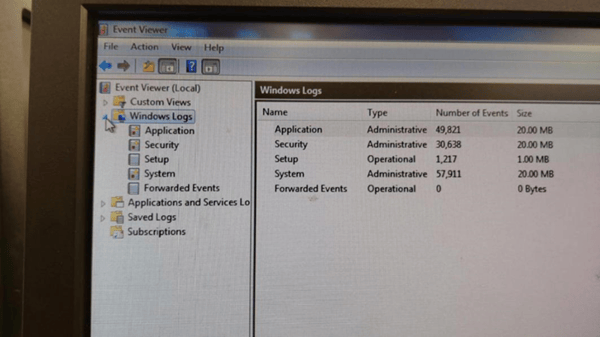
3. Right-click Application and select Save All Event As...
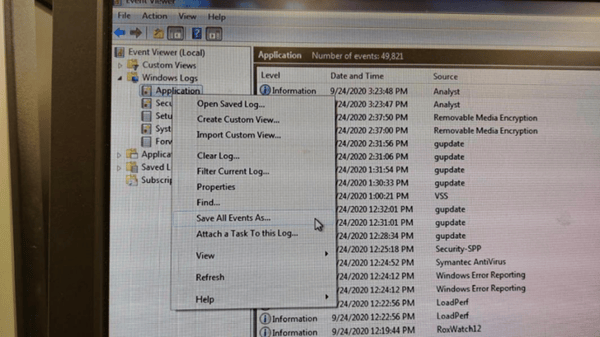
4. Save the file and send it to us.
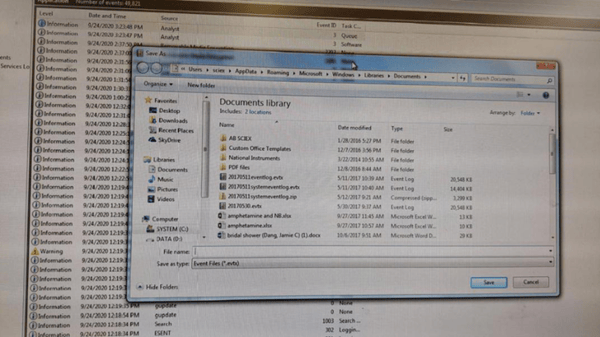
With this Event log, we can narrow down and pinpoint the possible causes for the issue, identify errors, audit system performance, track changes made to the system configuration, and monitor user activity. Therefore, it would be beneficial if you could save and send us the Event log. We ensure accurate remote and on-site troubleshooting to promptly get your SCIEX Triple Quad and QTRAP systems back online.
Still have questions? Contact our service team here. We can't wait to talk to you. Meanwhile, feel free to explore the LC-MS products that we provide sales and services.
If you're having issue activating your mass spectrometer profile, read our blog here that has helped many of our LC-MS users to activate the profile in the hardware configuration.